File Manager
Hepsia's File Manager section enables you to administer your website content with simple point-and-click maneuvers. Right-click contextual menus allow rapid access to various file management options, while convenient drag & drop functionality will allow you to upload new files from your desktop PC in no time. You will also find integrated file editors and an image viewer. You will be able to archive and extract files easily too.
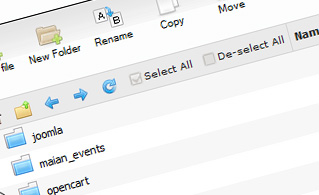
Fast File Uploads and Downloads
Working with the File Manager feels like working with your desktop PC. The integrated drag & drop functionality will enable you to effortlessly move files between your computer and the web server. Simply select the file that you want to upload from your PC and then drag it over to your browser window. The same applies to downloading a file from the File Manager to your hard drive. Moreover, you can download files and even folders to your disk drive by pressing the Download button.
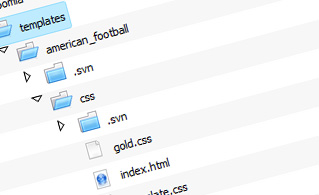
Easy File Editing Options
With the File Manager GUI, you can create a new file or folder with only one single click of the mouse. All action buttons are conveniently located above the file/folder list and you can modify your files easily. You can rename or copy a file, move a file to a different folder, see the contents of a file or modify its permissions, erase a file, etc.
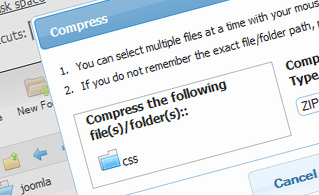
Handy Archive/Unarchive Functionality
With the File Manager user interface, you will be able to pack and unzip all types of files. It works surprisingly fast - simply select the files you would like to make a zipped archive of and push the Compress button. You can even select the archive file format (.rar, .zip, and so on). It is just as easy to extract an archive file to a chosen folder.

File Editors
With the File Manager user interface, you actually do not need any third-party tools to modify your files. There is an image viewer, which allows you to see the contents of your image files to get an idea of how the images will in fact show up on your site. Moreover, you will find an array of built-in file editors, which will grant you total command over your files. The plain text editor and the code editor are aimed at more competent individuals, while the WYSIWYG editor (where you can see all source code changes in real time) is also suitable for non-tech-savvy individuals.
More Features
Regardless of whether you have one single website or multiple websites hosted in your hosting account - we offer a handy Host Shortcut feature, so you can quickly select only the web site you wish to work with. With the File Manager interface, you can also use most of the popular keyboard commands - press Delete to erase a file or a folder, or hold down the Ctrl key to select multiple files at once.
| SHARED HOSTING | KVM VPS | OPENVZ VPS | SEMI-DEDICATED PLANS | DEDICATED SERVERS |
| Unlimited storage | 20 GB storage | 20 GB storage | Unlimited storage | 240 GB storage |
| Unlimited bandwidth | 1 TB bandwidth | 1 TB bandwidth | Unlimited bandwidth | 10 TB bandwidth |
| 1 website hosted | Unlimited websites hosted | Unlimited websites hosted | Unlimited websites hosted | Unlimited websites hosted |
| 30-Day Free Trial | 24/7/365 support | 24/7/365 support | 30-Day Free Trial | 24/7/365 support |
| start from $3.25/mo | start from $10.50/mo | start from $6.00/mo | start from $20.00/mo | start from $36.00/mo |
